During this challenging time, we’re all being asked to work in different ways. For a lot of us, that means familiarizing ourselves with new technologies and presenting ourselves to the world in new ways.
Creating a professional live-streaming or video conferencing setup doesn’t need to be complicated. It’s all about having the right camera, the right lighting and the right settings. Far and away, the SIGMA fp is the right camera for this application.
Built-in Webcam Abilities
The SIGMA fp is unique among modern full frame mirrorless cameras in its ability to use its USB-C port to connect to directly to a computer and appear as a video input device on both PC and Mac systems.
To enable this, navigate to the “System” menu on the fp settings page and select “USB Settings” and the “Video Class (UVC)” sub option. Now when you plug in a USB cable, the camera will become a video and audio connection device rather than letting the computer access its SD card.
The next step is to go into you computer’s settings and select “SIGMA fp” as your default video and audio input device. You may have to do this again in the individual apps you use for broadcasting, such as YouTube or Zoom, if they don’t adopt your computer’s settings by default.

Camera Placement
To get the most flattering image, the camera should be level with your face. If it is too low or too high, the foreshortening of the lens will distort your features and give a less than ideal frame. I’ve experimented with tabletop tripods, but most seem too low just by themselves. You can overcome this by placing quarter apple boxes under the legs of the tripod, using a full-size tripod behind the desk you’re working from or lowing the chair you’re sitting in.
Lens Choices
Most web cameras are very wide by normal camera standards because they need to capture a face very close to the computer, usually the equivalent of a 18mm-24mm lens. I’ve found a 24mm or 35mm focal length to be ideal for the SIGMA fp, given its full frame sensor and field of view.
One thing to note is that once the webcam mode is engaged, the settings of the camera are locked and the dials will not alter the state of the camera. You will need to use, the LCD, or an external monitor connected via HDMI before you connect the camera to a computer or use trial and error to dial in your settings for best results.
UPDATE: Firmware Ver. 5.00 is now available and allows settings to be changed while the camera is connected via USB, among many other excellent upgrades. Please make sure to download and install the new firmware the get the most out of your fp!

The advantage of using a cinema lens with a manually selectable aperture is that the camera can be adjusted even if the internal settings are locked. Several of the newer still photography lenses from SIGMA, such as the 45mm F2.8 DG DN | Contemporary (pictured above) and the 35mm F1.2 DG DN | Art L-mount lenses offer manual aperture rings as well.
Audio
The SIGMA fp does have an onboard microphone, but you’ll achieve much better audio by adding an external video mic, such as a Rode video mic, mounted on a camera cage or using the included hot shoe accessory.
The mic should be close enough to your mouth to get a clean signal, while not being too close to pick up the sound of your breathing and aspirated vowel sounds. If you’re in a noisy environment and need to get the mic closer to your mouth to drown out ambient sound, you may need a longer mic stand than the camera’s hot shoe allows. These accessories are known as suspension boom stands and are frequently used by podcasters. You can buy them for around $20 and they anchor directly to your desk. You may also need a mic extension cable.
Make sure that the microphone is powered “on” and plugged into the fp’s mic port. Go into the fp’s “audio record” settings and click right on the selection dial to see further options. You’ll need to set gain adjustment to “Manual”, then push right again to get to the gain adjustment menu. Set the left and right channels to synch with the first menu, then scroll down to the second menu, “adjustment amount”.
The level meters should not show any input when you’re not talking and peak at around -6 on your loudest sound. By clicking up and down on the Adjustment amount you can make sure your audio is coming in at the right level.
In-Camera Grading
The SIGMA fp allows you to do some pretty specialized grading in the camera itself, but you’ll get the best results if the white balance is set up in the right way to begin. Hit the “Quick Select” button on the back of the camera and choose the white balance that best fits your key light source, either daylight or tungsten. Then select the “color” button on the back of the camera to choose the look that suits your aesthetic.
I’ve found “Portrait” to be the most visually pleasing, but “Teal&Orange” is a great high-concept option as well. You can increase and decrease the intensity of each look by pushing up on the selector wheel, from -5 all the way to +5.
Compression and bandwidth issues can soften and desaturate your video stream, so I’ve found it’s helpful to increase settings inside each look. You can do this by pushing the “AEL” key once a look is selected. This lets you increase Contrast, Sharpness and Saturation for each look. I’ve found that +.3 or +.4 for all of thee gives a professional looking result for the viewer, though it may seem a little too intense while you’re shooting.
Streaming with OBS and Solving Audio Delay Issues
OBS, a free program available for both Mac and PC, has a couple of useful functions that can make your life easier with YouTube, Twitch, or any other streaming service.
A persistent problem with live streaming is that the audio is processed faster than the video because it’s easier for the computer to handle. This results in audio and video drifting out of synch. OBS has the option to delay the audio and fix this issue. I’ve found that on my system, using the fp and a connected mic, that +300 micro seconds adjustment puts audio and video in synch.
OBS is also great to solve another frequent streaming camera issue — battery life. The fp will last over an hour on a fully-charged battery, but even if you have another one ready to go, turning off the camera will end the stream if you’re going directly through YouTube. OBS gives you the ability to cut away to a blank screen or your desktop, change batteries and cut back to the camera. Overall it offers a more resilient streaming solution.
Conclusion
As well as being an excellent stills camera and a game-changing, full-frame raw video camera, the ability to stream from the SIGMA fp makes it an excellent choice for the modern filmmaker, online content creators, and professional photographers looking for a pro-caliber streaming camera.
See full video below:
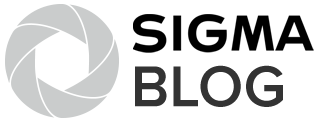

Excellent review. I’m very interesting in buying an fp. Have you experienced any overheating issues with it? I frequently teach online courses for 6-8 hours some days and need something that can stay on that long. Thanks!
Hi Rubidium,
Thank you for your videos on using Sigma FP as a streaming camera. I have just one question and that is how many hours can I live stream using the Sigma FP (if assuming i get the “dummy” battery connected to the mains). I kept hearing about sensor heating shutting down. If I use the Sigma FP in an ait conditioned room, can I use it continuously for say 4 hours of streaming. (I am conducting a lecture online via live streaming via zoom). Much appreciated your advice.
Thank you
Sandy